- image from photoxpress.com
 On my blog, GroceryAlerts.ca, we publish canadian coupons and show ways Canadians can save money on groceries but we also publish frugal recipes. We started to use the EasyRecipe WordPress plugin, and it has made adding recipes to our blog very easy. Our traffic has increased as a result of using the plugin because our posts are now optimized for the recipes. This post will show you the advantages of the EasyRecipe plugin, how to install the EasyRecipe plugin, and how to use EasyRecipe.
On my blog, GroceryAlerts.ca, we publish canadian coupons and show ways Canadians can save money on groceries but we also publish frugal recipes. We started to use the EasyRecipe WordPress plugin, and it has made adding recipes to our blog very easy. Our traffic has increased as a result of using the plugin because our posts are now optimized for the recipes. This post will show you the advantages of the EasyRecipe plugin, how to install the EasyRecipe plugin, and how to use EasyRecipe.
Advantages of Easy Recipe WordPress plugin
- No complicated structure or programming knowledge needed to use this plugin.
- Since Google started their Recipe View, microformats became incredibly important to food bloggers. If you don't use microformats for your recipes, then your blog most likely won't show up in Recipe View searches. Here is a sample Google Search that shows our recipe for “Citrus Cinnamon Raisin Oatmeal”. The microformat for the recipe is displayed in the Google Search and our image is displayed next to the search result:
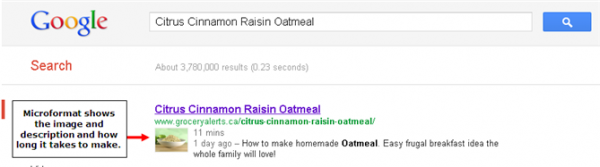
- EasyRecipe allows your readers to rate your recipe like most popular recipe websites.
- Easy Recipe offers a print button at the top right of every recipe and the print display page shows the a smaller version of the first photo in your post. It formats the recipe so it could be printed with just the recipe and nothing else from your blog.
Here is an example of the Print Friendly page:
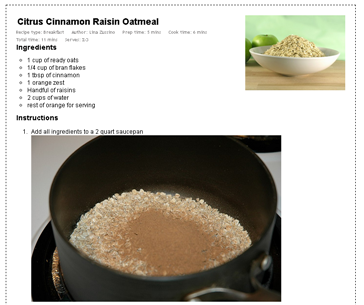
How to install and use EasyRecipe
To install the plugin, go to the WordPress Add Plugin page in your administration area. Search for the term, “EasyRecipe” and then click the “Install” button after it finds the plugin.
 Once installed, click the “Activate” on the EasyRecipe plugin to activate the plugin to use on posts.The settings for the plugin allow you to change the style for the post or change the language translations (i.e. “fat” to “gros” in French Canadian).
Once installed, click the “Activate” on the EasyRecipe plugin to activate the plugin to use on posts.The settings for the plugin allow you to change the style for the post or change the language translations (i.e. “fat” to “gros” in French Canadian).
How to add a recipe using EasyRecipe
- If it is installed correctly, you will see the EasyRecipe icon in your visual editor in WordPress when creating a new post.

- When you’re ready to add your recipe to the post click the EasyRecipe icon. You must be using the Visual Editor not the HTML editor.
- Here is a screenshot of the Easy Recipe panel when the EasyRecipe icon is clicked. The interface is really simple and easy to follow.
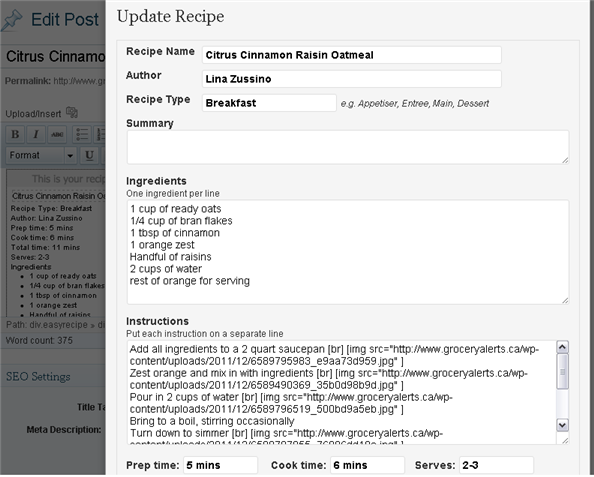
- Add the recipe name, the author, and then the meal type whether it’s breakfast, lunch, dinner, etc.
- Type in a summary of your recipe. What it is, how it tastes, how easy it is to make – put here whatever you want to show up at the top of your printed recipe. This is what is displayed in Google, so this is an important area of the recipe to get the clickthrough to your website.
- The ingredients are added one per line in the Ingredients area. To add a photo below each instruction line, like our example below, simply use the [img] shortcode. Example: [img src="https://cache.groceryalerts.ca/wp-content/uploads/2011/12/6550161781_ea7b89de82_m.jpg" width="200" height="200" /] would display an image below the ingredients line. The shortcode [br] adds a line break.
To add the instructions and have them formatted in the numbered list, simply add each instruction on a new line. - Add the preparation time, the cook time and how many servings your recipe makes and you can publish your recipe.
- Any calorie information can be added under Options.
- The first photo you add to your post will be the photo that shows up on the printed page. Once you click the Add recipe button from the panel you will see a place holder in your edit screen. This is just a place holder so you will know where your formatted recipe sits on the page. Save it as a draft and then preview and you will see how it will look on your published page.
- Publish your post and voila, a formatted recipe that your readers can easily follow.
Easy Recipe - A WordPress Plug-In for Recipes was written by Steven Zussino. Steve runs the blog, GroceryAlerts.ca, with his wife Lina, from Victoria, BC. They show ways Canadians can save money on their groceries with flyer matchups, coupons, and frugal recipes.
Connect with Steve on Twitter: Grocery Alerts and on Facebook: Grocery Alerts









This post was remarkably helpful. Thanks for the insight!
Yes Calantha. You are right. I freely agree with you. This is really very helpful post for us. I should try to follow this tips for my coffee blog and recipes. 🙂
I will just throw in my two cents, from a purely anecdotal perspective. Many of my web clients use Easy Recipe, as do I. It is an excellent tool for making your blog and your recipes more user friendly – the print function alone makes it worth installing.
But from an SEO perspective, none of us have found it to have much impact at all. In fact, my posts that don’t use it get much more organic SEO traffic than the ones that do. SEO is a constantly moving target and Google is constantly changing its algorithms (if you are using Google +, you are going to start noticing how that affects your search results very soon, if not already). Just remember, one of the best things you can do from an SEO perspective is follow good web usability and accessibility practices – and Easy Recipe is a good plug-in that certainly helps with that.
Excellent! I just installed the plugin on my site and updated one of my posts. Cool! Thanks for the input on SEO Melissa 🙂 x
Thanks. I’ve tried other recipe plugins, but they were either uneditable or ugly. So I just gave up. Tried this one and like it.
I feel awful that I never saw this until today.
I love you all!
When I asked John to program EasyRecipe it was because I couldn’t find anything that was easy. All that fill in the blanks, click for a new line, taxonomies and all the other geekspeak. I arghed.
I just wanted something I could cut and paste, have a print button, format my recipe and get good Google placement. (not much to ask, really lol)
Thank you from the bottom of our hearts for these comments. It means the world to both of us.
okay, i’m very new to the whole blogging thing and recently installed this plugin/widget to use for my recipes. I know it may be a ridiculous question, but how do you generate a url for the image you want to post? do you need to upload it to a host site or can this all be done within word press?
thanks so much for the step-by-step instructions…very helpful!!
okay, i think i just answered my own question…upload it to the media section of wordpress?? 🙂
thanks again for this post!
Is there something like EasyRecipe for those of us using blogspot.
Hi Laureen, I don’t believe there is, unfortunately. It’s one of the reasons many people switch to WordPress. However, ZipList, another WordPress recipe plug-in has posted some tips you can use on Blogger to help make your recipes more SEO friendly: http://get.ziplist.com/partner-with-ziplist/create-well-structured-recipe
Hello,
I need to know if this plugin will let my blog viewers post their recipes also. ?
Please help.
Thanks and Regards,
Raheel
Thank you so much for taking the time to write this! I currently only do product reviews, but will be moving into recipes soon, so that’s a big help. I thought that the recipes I posted looked clunky…. now I know why 🙂